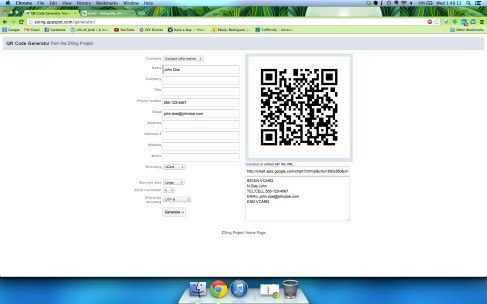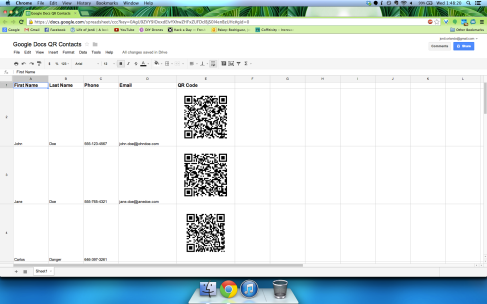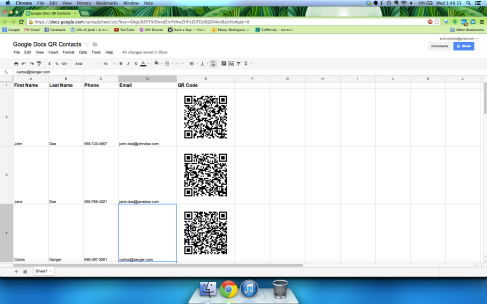Google Docs is great. It allows you to create whatever you want and store it on the cloud so that you can edit it anywhere. Earlier today I needed to input a list of around 30 contacts from a Google spreadsheet into my phone. I did about 4 and then realized I really didn’t want to spend the next hour typing names and numbers. I did some googling and found a few references to embedding QR codes in spreadsheets, but none of them could be used for contacts (vCard format). It turns out that if I take the code that I found, it can be fairly easily modified to allow for vCards. First, I used an online QR code generator to make a sample contact code. This let me understand the format of a vCard.
After a bit more wikipedia-ing and some research on html/url formatting, I rewrote the spreadsheet equation. When I entered it into a sample contact list, it worked!
What’s great is that each code automatically updates as soon as one of its source cells is changed. For example, in the screenshot above, Carlos Danger doesn’t have an email address. After adding one, tho, his QR code automatically updates.
Ultimately, this saves a load of time for anyone who needs to put a lot of contacts into their phone. It’s super easy to use, and it looks pretty! Pair it with Google Goggles and you’ve just freed up some time to go and do some other awesome thing. I might come back and explain this more in the future, but I’m quite busy with classes and, as always, really lazy. Here’s the code, tho, and please feel free to modify it however you like to make your spreadsheets that much more futuristic.
Example spreadsheet: Google Docs QR Contacts
YouTube video: Google Docs and QR Codes
=image("https://chart.googleapis.com/chart?chs=200x200&cht=qr&chl=BEGIN:VCARD%0AN:" & A2 & "%20" & B2 & "%0ATEL;CELL:" & C2 & "%0AEMAIL:" & D2 & "%0AEND:VCARD")